

Client Engagement for
NuLaw
Built on Salesforce, NuLaw supports a firm’s daily operations by keeping clients, cases, time, documents, finances more perfectly organized in one place while being customizable to your firm’s needs.
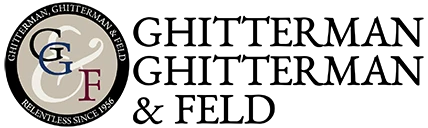


.webp)

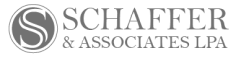



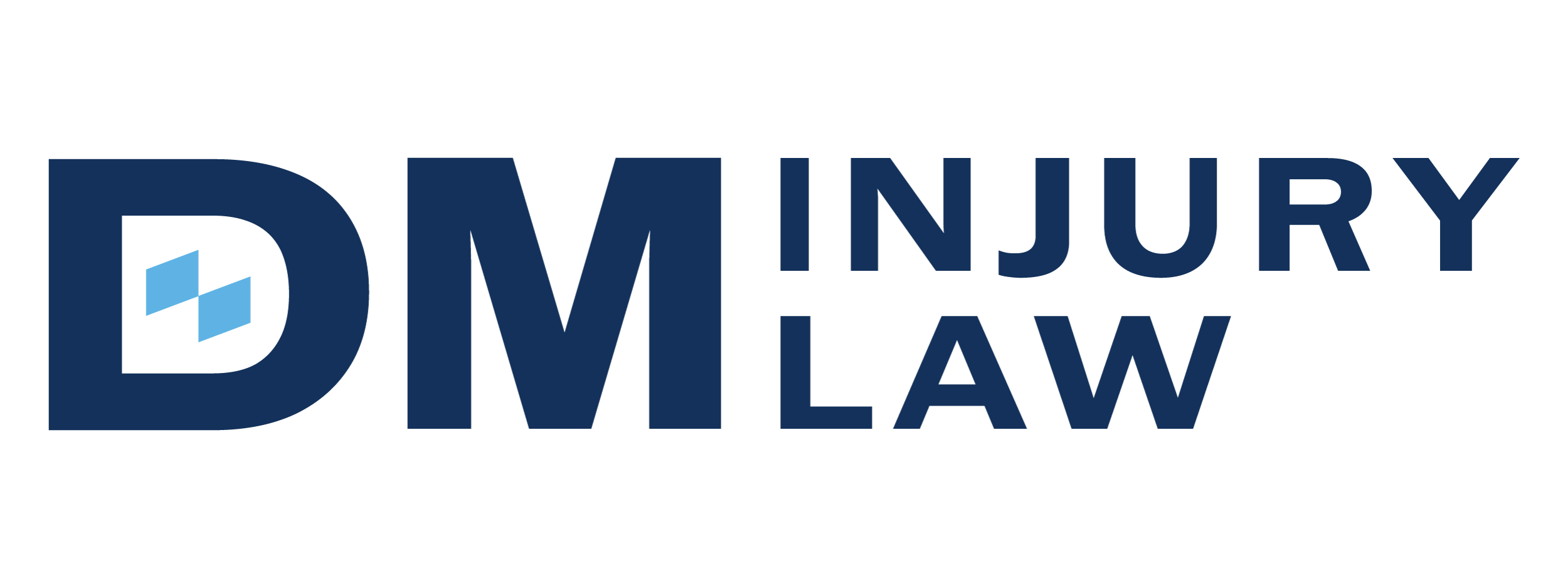
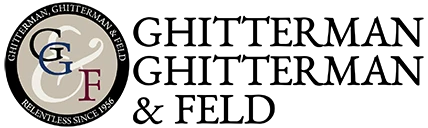


.webp)

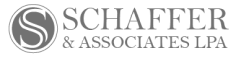



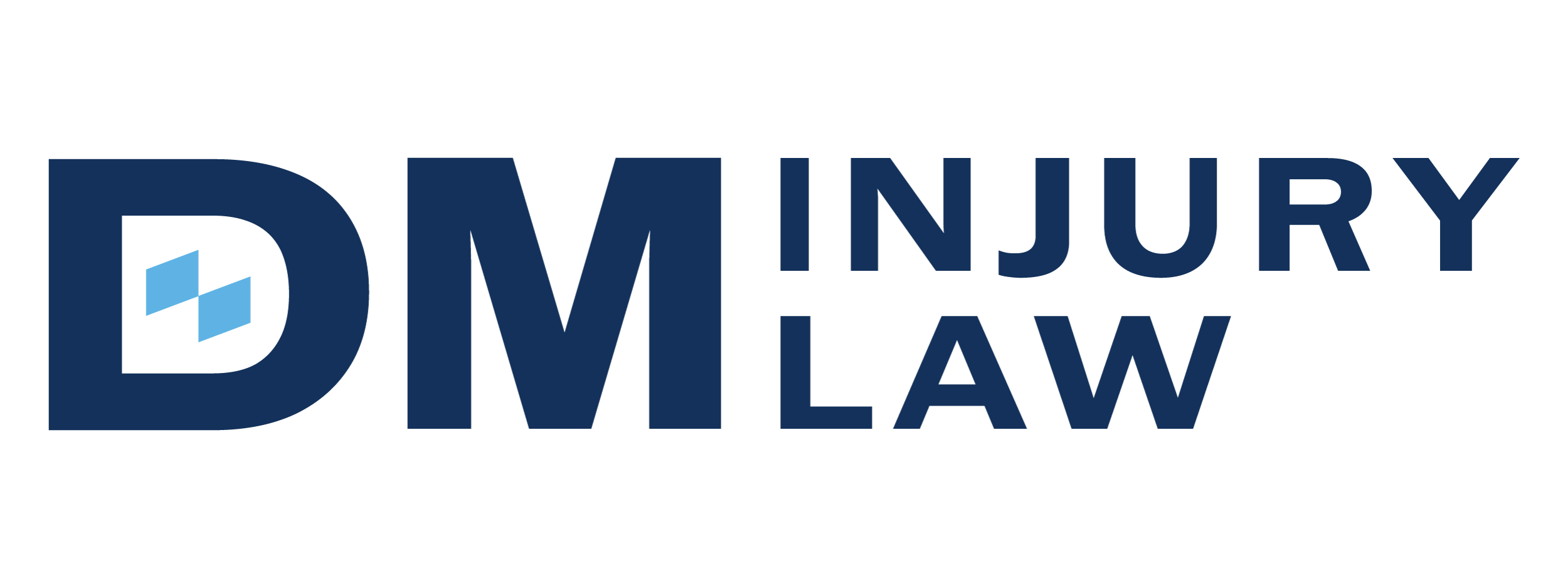
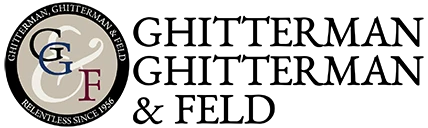


.webp)

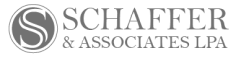



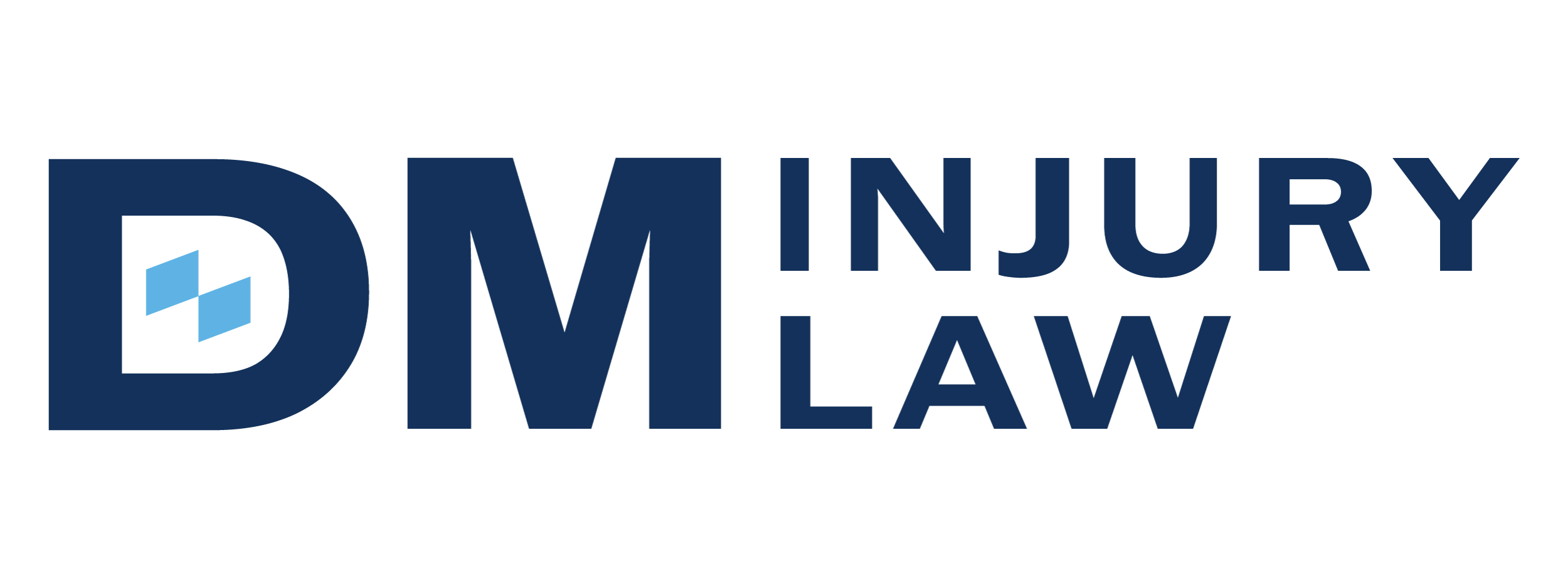
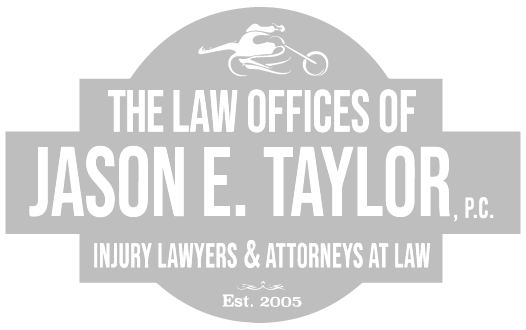


.webp)

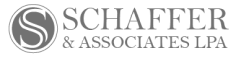



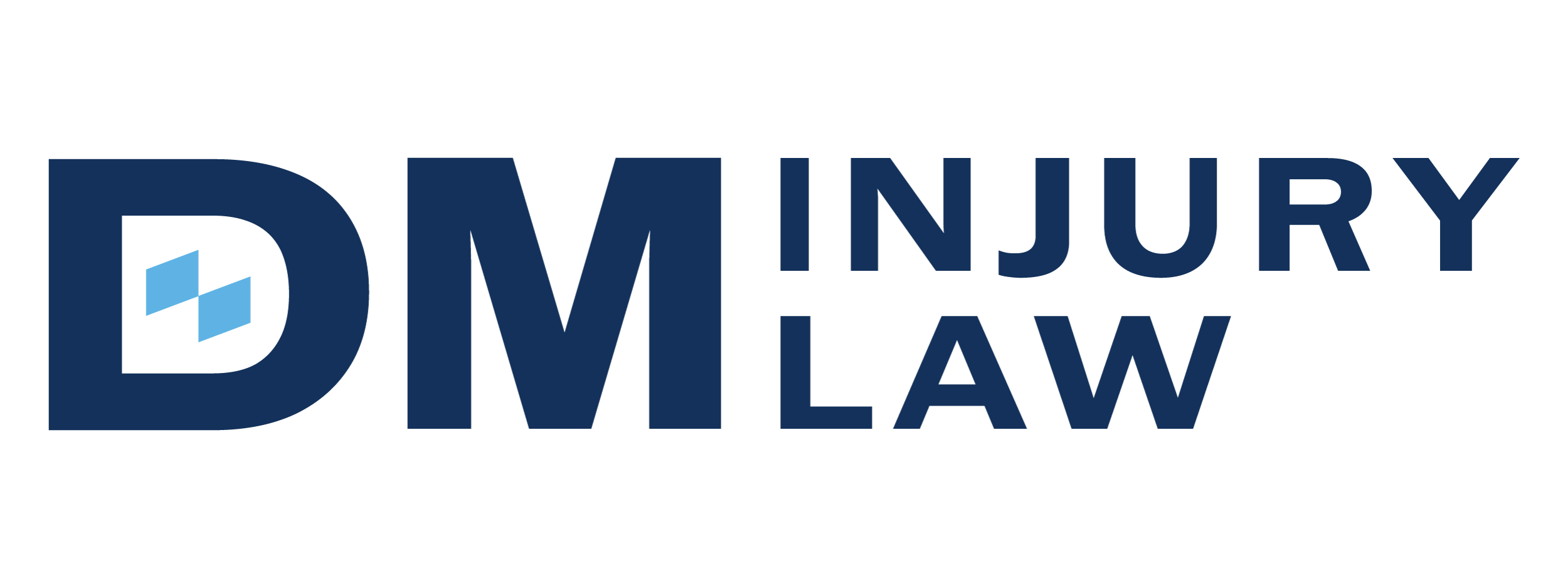
Law Firms on NuLaw can radically transform Client Engagement.
Case Status is the Leading Client App Portal & Messaging Platform for Law Firms. Our Integration with NuLaw via Salesforce will drive the best engagement with your clients, driving better operations, better client satisfaction scores and drive business growth.
Communications with
NuLaw
Drives Results
NuLaw
+ Case Status in Action
Get to Know
NuLaw
SetupRequirements for full Salesforce integration capabilities:- Must have a login for a cloud-based version of Salesforce- Must have a Case Status API Key issued by the Case Status team- Must have a Case Status Login and must be configured prior to integrationThe Case Status team will aid your salesforce administrator in setting up the Salesforce integration. To set up the Case Status integration we must:- Whitelist the Case Status sub-domain (Expected task time: 10 minutes)- Upload the unmanaged Case Status Lightning Web Component (Expected task time: 5 minutes, plus 10-30 minutes for upload to complete)- Add Case Status iFrame to each matter and to the top menu bar (15 minutes)- Authenticate Salesforce and Case Status (Expected task time: 5 minutes)Create a new flow that will enable salesforce to (Expected task time: 30 minutes):- Add new cases to Case Status- Update the status of a case in Case Status- Close a case in Case StatusCreate a new flow that will enable salesforce to create custom notifications for users on a matter when a new message is received (Expected task time: 30 minutes).How the Integration Works- The Case Status platform can be fully utilized from within a Salesforce instance. The full Case Status platform can be added as a “Salesforce App Navigation Item” within Salesforce. Within each Salesforce object, the messaging component can be displayed within the matter plan or main view. This allows staff members to communicate directly within the matter. From the iFrame, a user can message a client, assign checklist items, send/receive documents, schedule messages, and access smart message templates.- Using flows, all new matters in Salesforce can automatically create a case in Case Status when the matter is added or updated. Flows can be filtered so that only specific cases are added using the filtering options. Matters must have a minimum set of information to be added to Case Status. See field mapping below. Case Status utilizes Practice Areas (also called Case Types). If the Practice Area does not exist in Case Status, it will be created automatically. The stages will be configured with your implementation manager using the Case Status templates.- When a matter is updated, such as the matter plan changes, or a custom field is updated, flows can utilize that custom field to automatically update the status of the case in Case Status or automatically close the case in Case Status. By default, flows will be set up so that if a stage is updated in Salesforce, Case Status will update to a matching stage. For example, if the stage is updated to Released from Treatment in Salesforce, in Case Status the case’s status shall also move to Released from Treatment. If a matching stage does not exist, the stage will remain the same in Case Status. Salesforce Flows can be configured so that if different stages are selected, update to a specific stage in Case Status. For example, if the stage is updated to Released from Treatment or Treatment Pending, update the stage in Case Status to Treatment Completed. Case Status can be configured so that if the stage is updated in Salesforce, update to a specific stage in Case Status, for example, if the stage is updated to Released from Treatment, update the stage in Case Status to Treatment completed. This mapping must be confirmed by your Implementation Manager if completed on the Case Status side.- When a new activity occurs in Case Status such as a message from the client, or a new client satisfaction (NPS) feedback survey is completed, Case Status syncs activity back to Salesforce every 2 minutes. The object to which these activities sync can be customized on a per firm basis. Flows can also be configured to copy the activities to different fields within salesforce or to create custom notifications for these activities.- When a new document is sent by a client to the firm, once per day, Case Status sync documents to Docrio. If a user is using Salesforce without Docrio, documents will not be saved to salesforce. When a new document is uploaded, a message notifying your firm will be created and will be saved to Salesforce notes. This message will contain a temporary link to the document, which expires within 24 hours. The documents are saved within a Case Status folder within each matter. A flow can be created to save that document in another folder and delete the original document.- Using Flows, an action in salesforce can automatically trigger a message to be sent on a case in Case Status. Any completed item, workflow, or activity can be utilized to trigger content to be sent to a client on a matter within Case Status.







