Back to Integration Partners

+
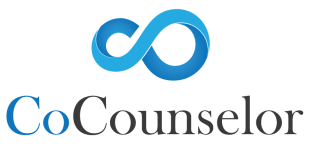
Client Engagement for
CoCounselor
CoCounselor is the only cloud-based practice management solution designed with the Personal Injury Firm in mind. Gain operational efficiencies, keep your entire staff on the same page, work from anywhere on any device, and build valuable dashboards and reports to keep you up-to-date on important deadlines and the overall health of your firm.
We are trusted by leading law firms around the globe.
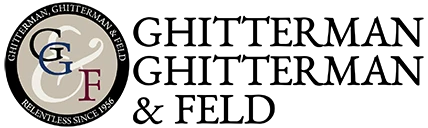


.webp)

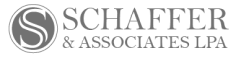



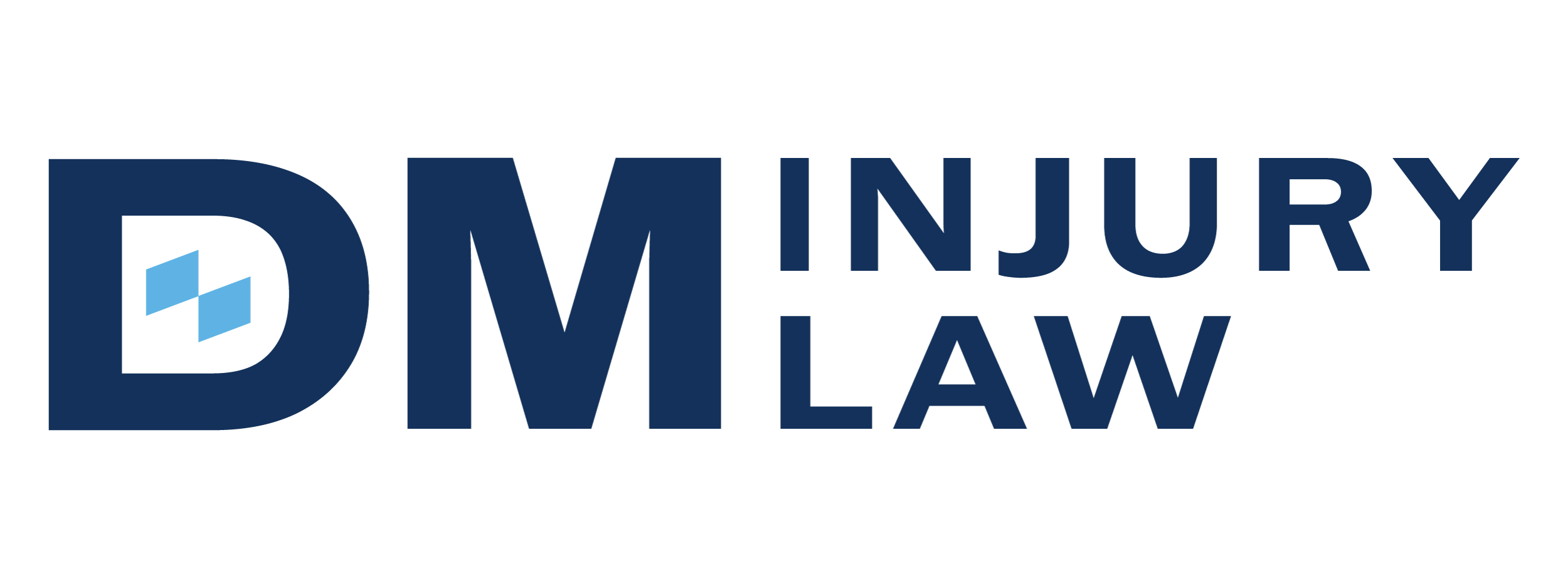
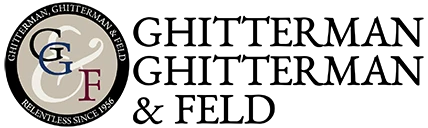


.webp)

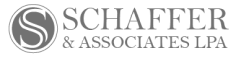



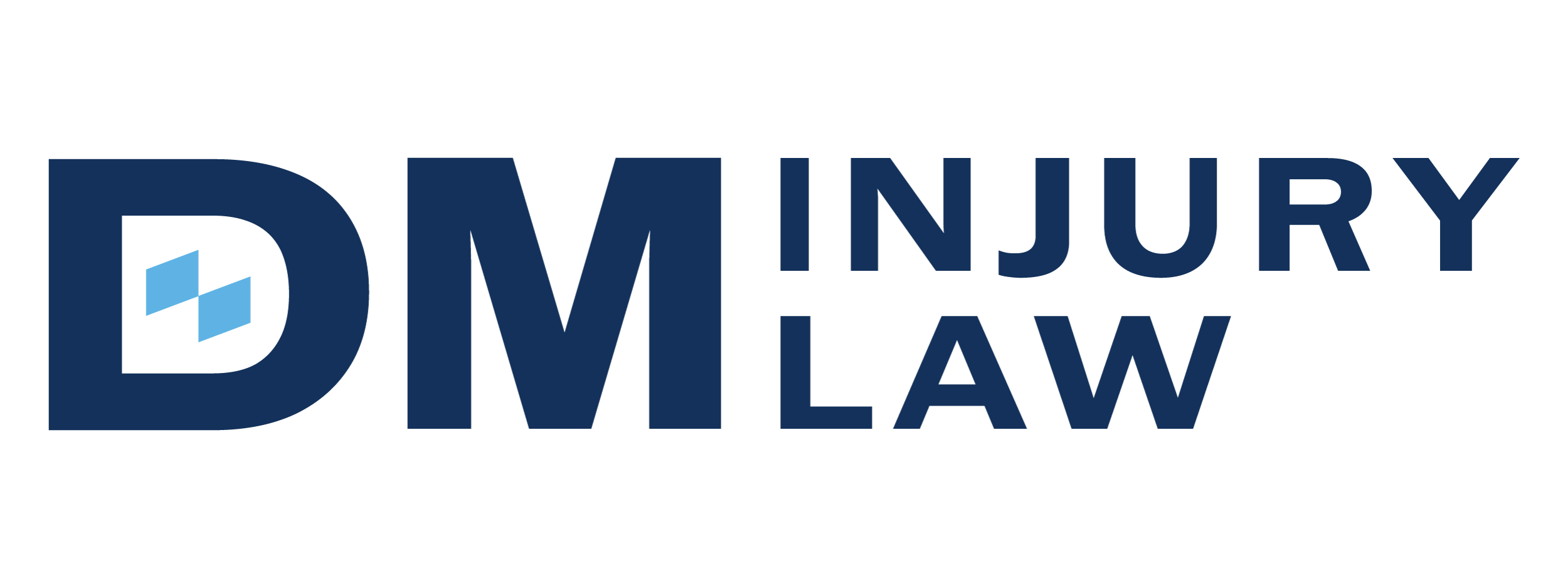
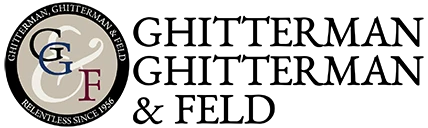


.webp)

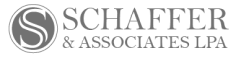



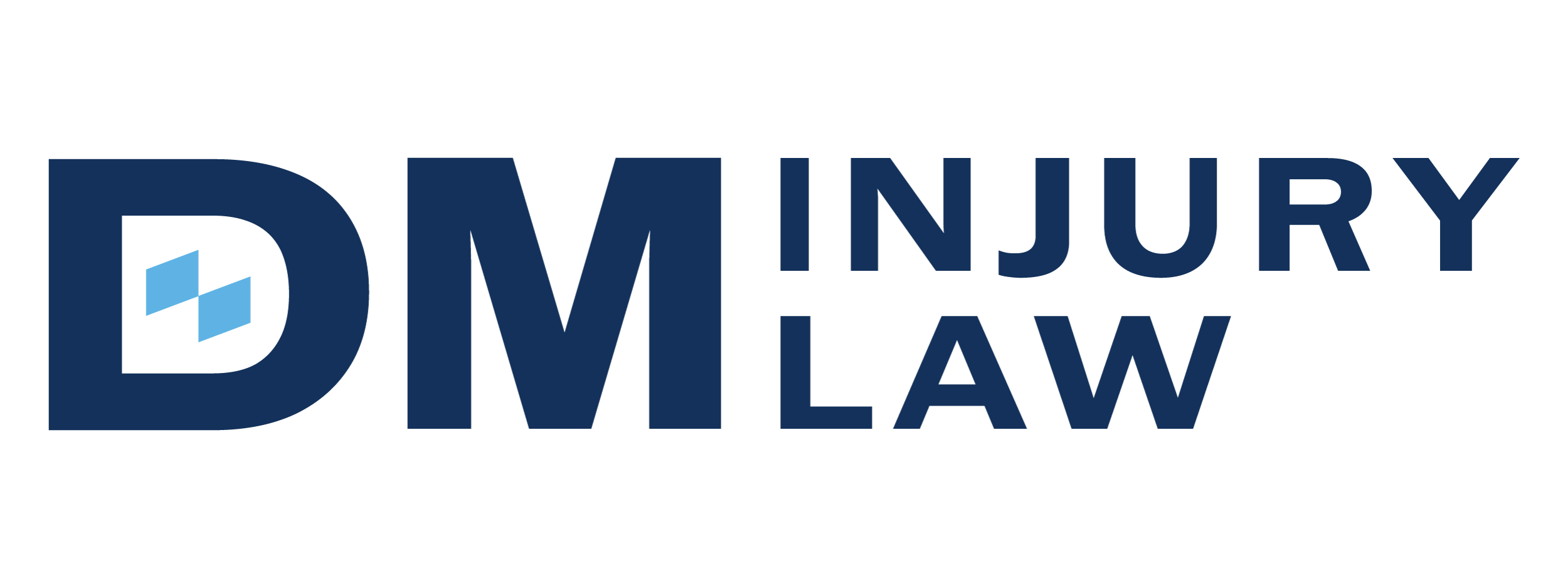
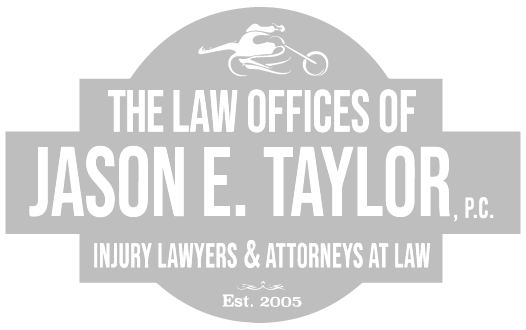


.webp)

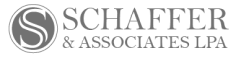



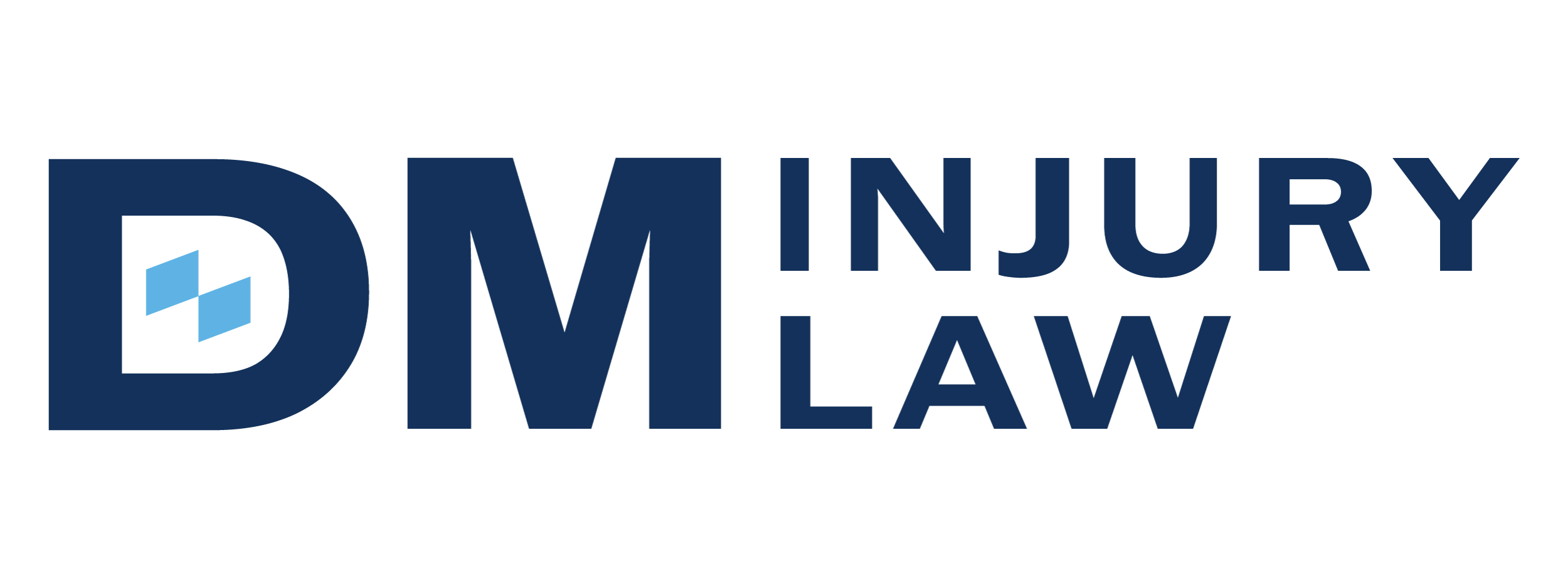
Integrate Case Status into your CoCounselor ecosystem
The purpose of this document is to set expectations of how to set up the integration for CoCounselor and how the integration works. For the purpose of this document, we will be referring to the integrated object as a Deal. Other objects supported include “Opportunities,” “Contacts,” etc.”
Communications with
CoCounselor
Drives Results
Get to Know
CoCounselor
Ready to get started with CoCounselor integration via Salesforce? Please use these helpful links.
4.9 • 30,000+ Ratings
Unlock the Full Potential of Your Firm
We believe adopting new software should be easy, exciting, and fun—especially when it enhances your client experience. Join industry thought leaders and innovators by integrating best practices in client management today.





